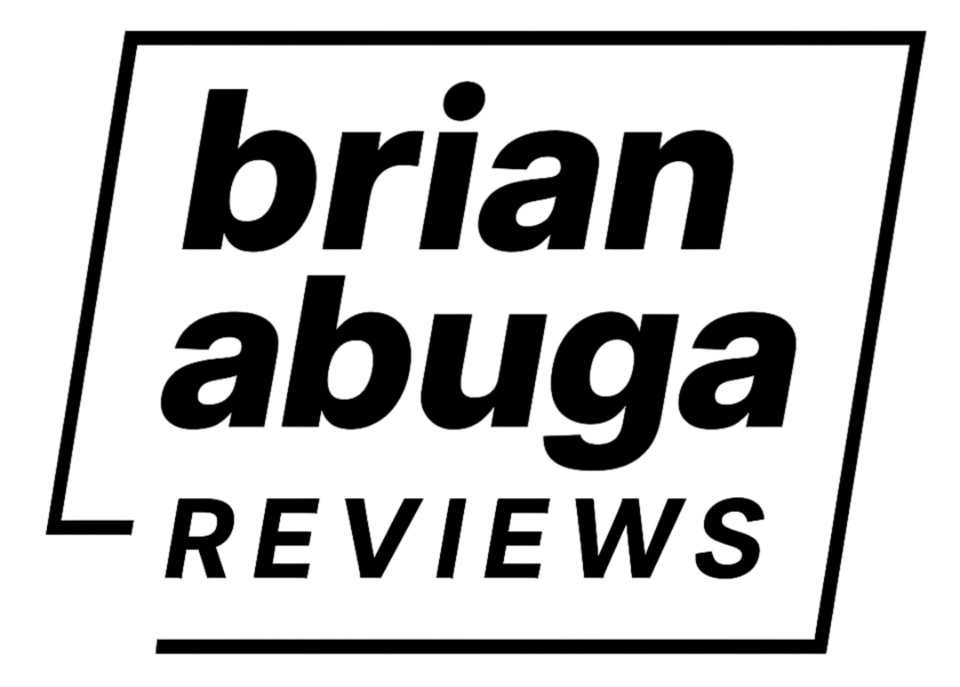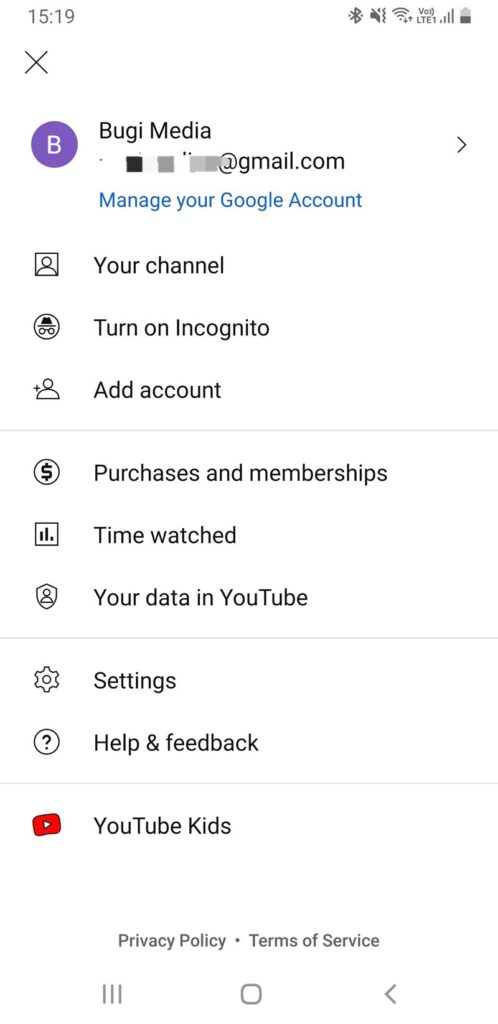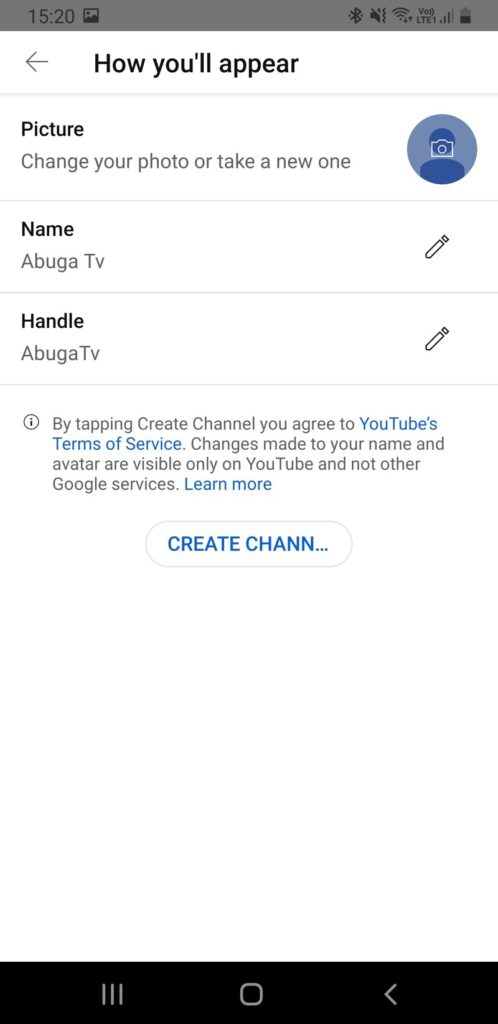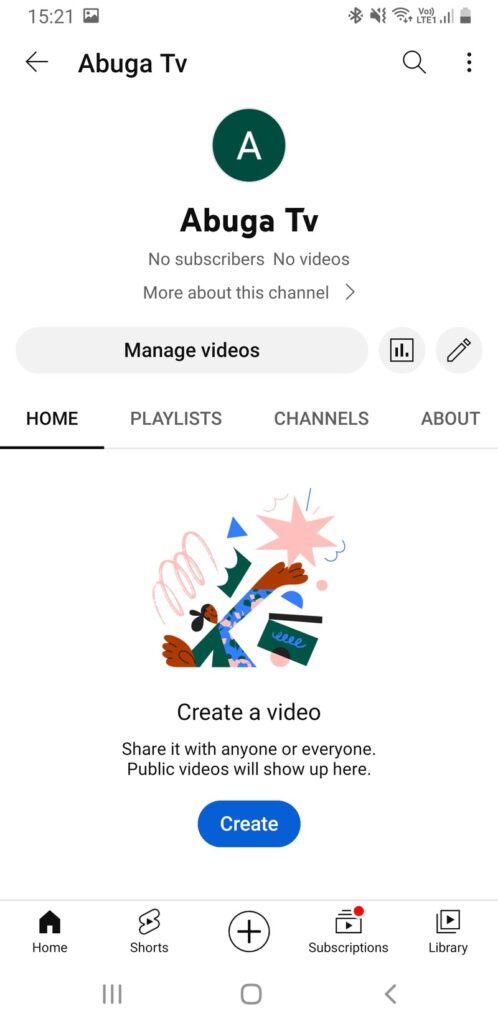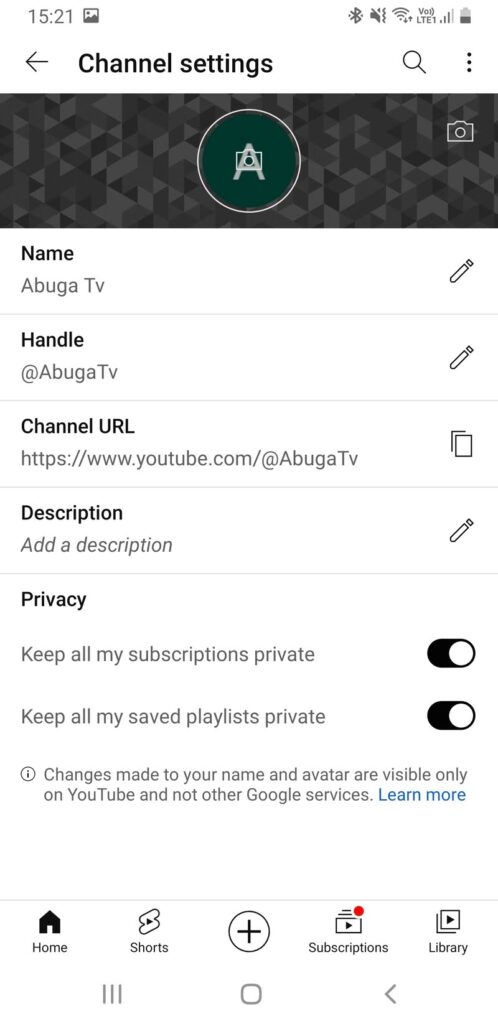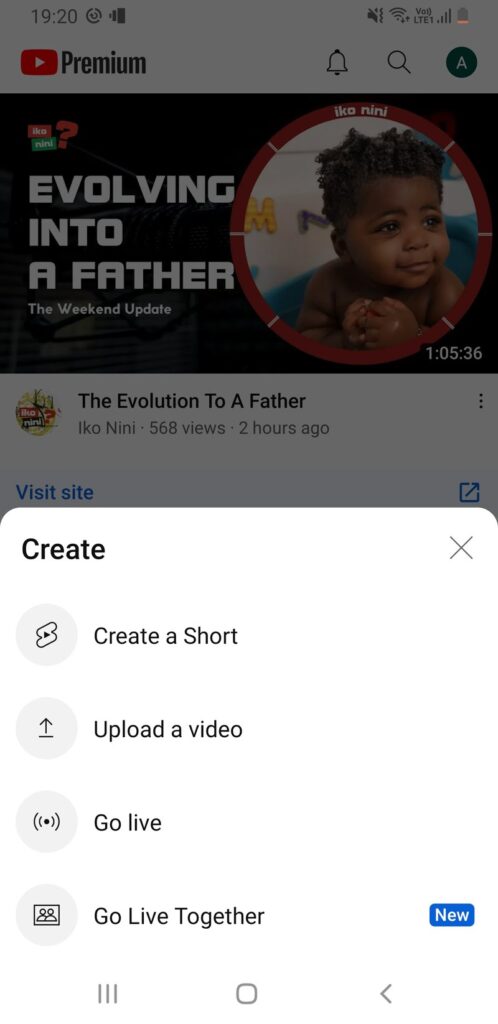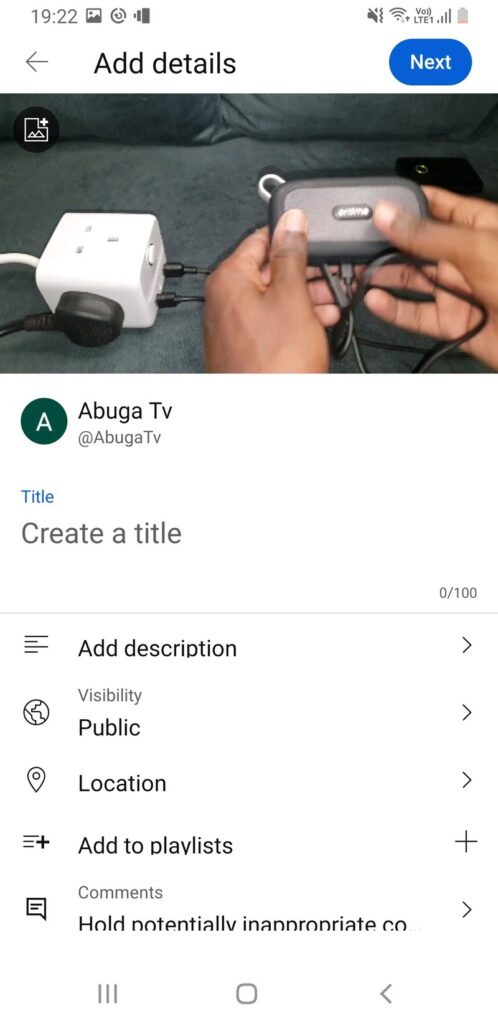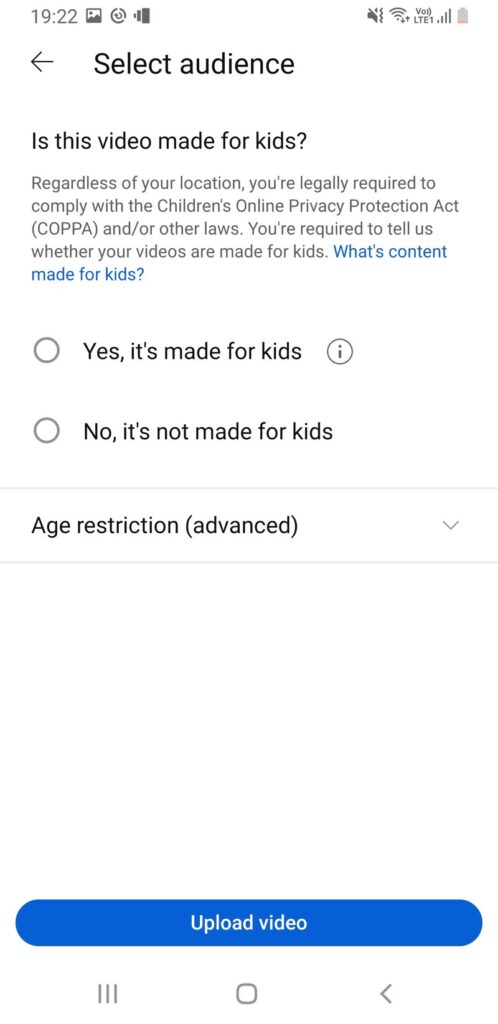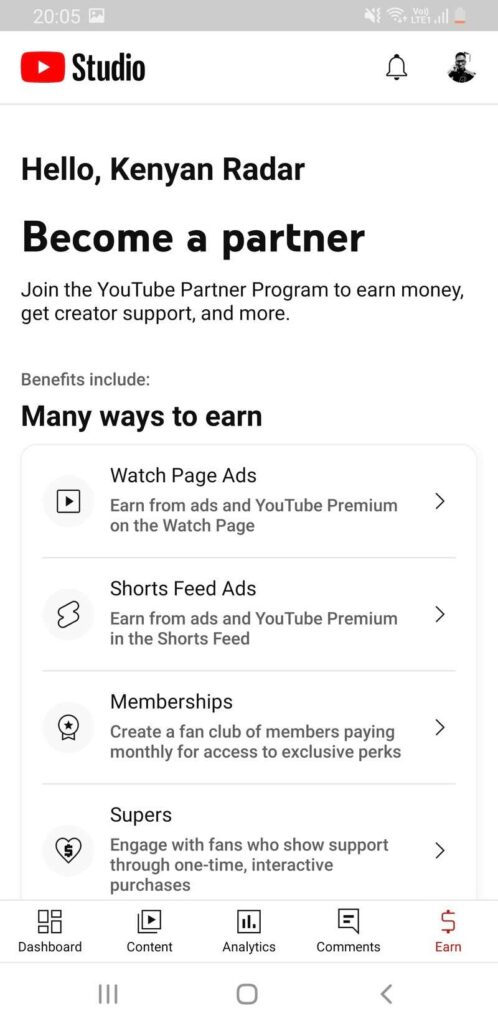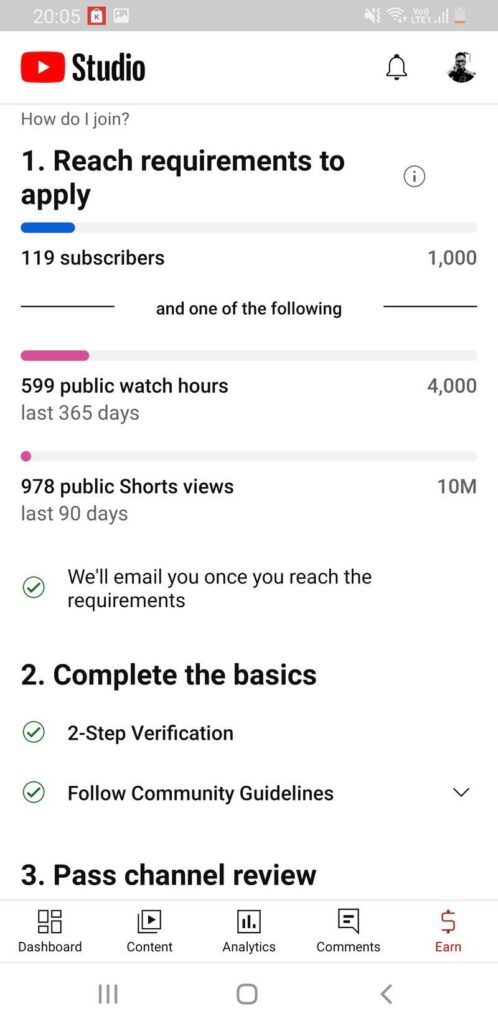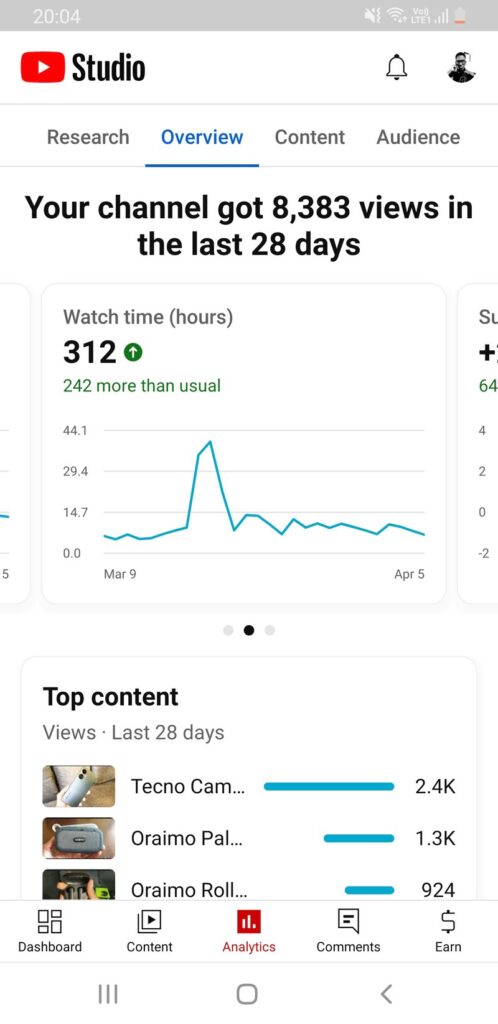You don’t need much to start a successful YouTube channel nowadays—you have all you need in your hands right now. An average smartphone will get every step of creating YouTube content done without needing any sophisticated or expensive equipment.
I’m going to show you how to start a YouTube channel and manage it with just your phone in the next few paragraphs. I’ll break it down into seven sections that you should read in chronological order.
Researching the Content You Want to Cover
Before starting any business, you must do market research and come up with a business plan. Content creation is a business and it needs some research too and a simple business plan before getting started.
You’ll research the following things before launching your YouTube channel:
- The topics you want to cover
- Your potential competition (other creators)
- The relevance of the topics you want to cover
- If there’s room for the growth of your channel
These are just a few of the things that you need to consider in your research—there’s more. I’m proceeding with the assumption that you already know the topics you want to cover and just need a guide on how to run a YouTube channel from your phone.
If you don’t have an idea yet, you can choose one of these 7 tech-related YouTube ideas.
Opening a New YouTube Channel on Your Phone
To start creating YouTube videos, you need to create a channel which should take you just a couple of minutes. You need to download the YouTube app on your phone from Google Play Store or the App Store if you haven’t already.
Once your app is installed, open it, log into your Google Account and follow these steps:
- Tap the profile icon and go to Your channel—you’ll be prompted to create a channel if you don’t have one.
- Type the name of your channel in the Name and Handle fields. The handle will be the last part of your YouTube URL that will be the unique identifier of your channel e.g. https://www.youtube.com/@KenyanRadar/.
- Upload your desired profile picture in the Picture section. Make sure it’s high quality.
- Tap CREATE CHANNEL and your channel will be ready for your videos.
- You can go into the channel’s dashboard and make many other customizations like the channel description and banner among others.
Audio Recording
Now that your channel is set up and ready to go, you can start creating your videos. The most essential aspect of any video is the audio quality. To ensure your audio is good, you must buy an external mic.
However, the point of this article was to get everything done without spending a single cent. You can still get good audio without a microphone. Your earphones have a mic and this can suffice. If you don’t have earphones, most phones have decent inbuilt mics.
The only challenge with phone mics is that you can’t be too far from the device to capture audio. Always keep this in mind when shooting. If you want affordable external mics, go for Lavalier mics which usually cost just over a dollar.
Lighting For Your Videos
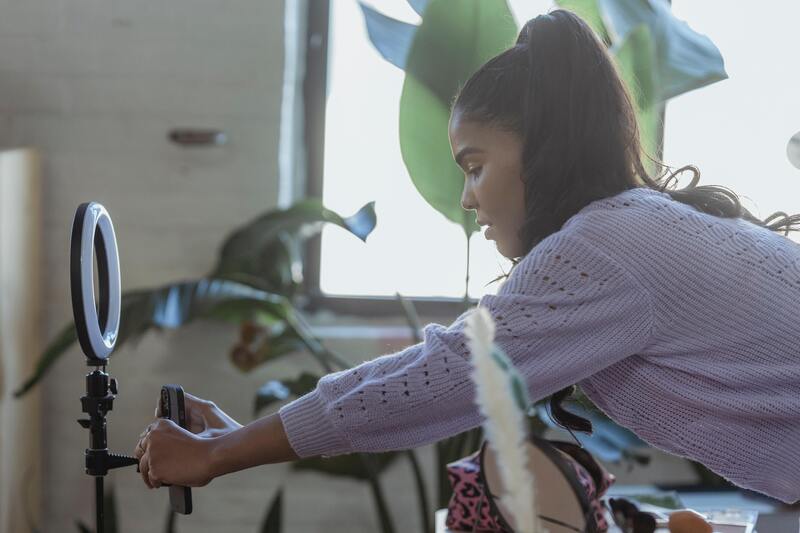
The next important thing in a quality video is lighting, if you sound good, people should also be able to see your content. Quality lighting equipment can be expensive but you don’t need to put a dent in your pocket especially since you’re just starting.
You can always use natural light from the sun. For this to be successful, you must either shoot outdoors or have adequate lighting in your room. If you’re doing your video indoors, always do it next to your window.
The only challenge you’ll face is that you can’t shoot your videos at night. If you want to achieve this at an affordable price, you can always get one or two simple ring lights.
Tripod stands will also come in handy in stabilizing your phone as you record. You don’t need one, but a tripod stand will go a long way in boosting your video’s quality. If you opt to buy ring lights, they come with a holder for your phone—two in one tripod.
With audio and lighting in place, you can now shoot whatever kind of videos you want to shoot. Once you’re done you must edit your videos to make them shorter and better looking.
Video Editing on Your Phone
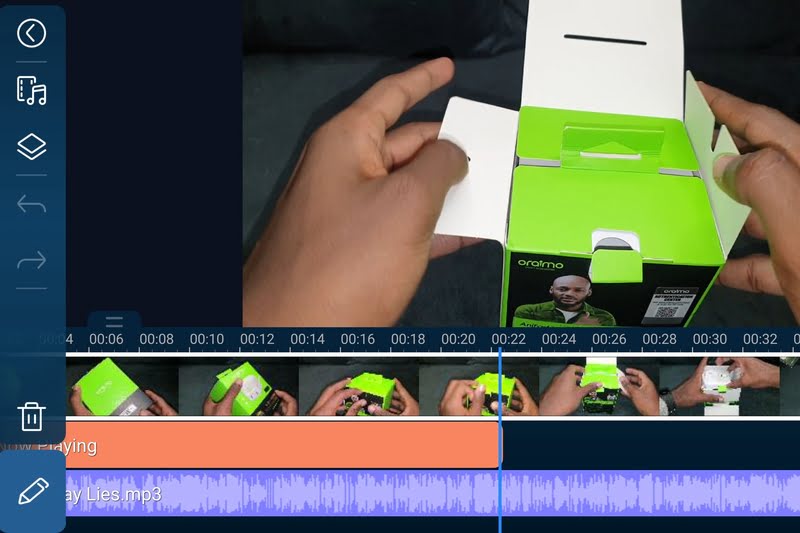
If your phone has at least 2GB RAM (1GB on iPhone), you can easily edit videos without a problem. You’ll need a video editing app to do this.
I use PowerDirector but you have to pay to access all features. CapCut (links below) is the best free option with a ton of useful AI-powered features you’ll find and it does a pretty good job even for people who have no prior experience editing videos.
Editing may be a bit confusing in the first few days, but it gets easier over time. Phone video editing apps are also friendlier than their computer counterparts. The more videos you edit, the faster and the better you’ll become.
Once your edited video is ready, we get to the easiest and most satisfying part of being a YouTuber—publishing the video.
Download CapCut: Android | iOS (Free)
Publishing Your First YouTube Video(s)
It’s as straightforward as it gets at this stage by following these steps with an active internet connection:
- Open the YouTube app on your phone, tap the Upload button at the center of your channel’s homepage select the video you want to upload, and tap Next.
- Enter all the requested details for your video; title and description among others. You can even schedule when your video will be visible to viewers at this stage.
- Tap Next, confirm whether the video is suitable for kids, tap Upload video, and wait for your upload to finish. You can close the app and use your phone as the upload continues.
- Once the upload is complete, your video will be ready for viewing depending on when you choose to publish it.
Keeping Track of YouTube Numbers With YouTube Studio
If you want to keep track of your channel’s analytics you need to download an app called YouTube Studio (links below). Log into your channel on the app and start checking your numbers.
YouTube Studio will show how your channel is performing by showing you how many views you have, likes, dislikes, comments, and the average time viewers spend on each video.
You can also dive deeper and find the geographic location of your viewers, number of subscribers, and returning viewers among many other critical metrics. This information is invaluable in helping you improve your content and channel performance.
Download YouTube Studio: Android | iPhone (Free)
Launch Your YouTube Career on Your Phone
No more excuses, the power is literally in your hands. You can use your phone to start a serious YouTube channel within minutes. Kenyan Radar’s YouTube channel is built 100 percent on mobile so you can also do it.
Before getting started, you can also read about some of the challenges that I’ve faced as a small YouTuber. You can learn a thing or two to make you better prepared for your YouTube journey.